Note: If you have purchased the USB Interface for the Robotic Arm Edge and have a 64-bit version of Windows, you can download the 64-bit interface program here
Robot moving in only one direction
- The problem is actually within the battery case, what is happening is the batteries aren’t fully touching each other or some of the contact plates. This results in the robot only having enough power to move in one direction. What you can do is open the battery case and press down on all 4 of the batteries. Making sure the robot is turned on, hold down the control in the direction it wasn’t moving and roll the batteries back and forth. You should see the diode flicker and the arm start to move as you find the “sweet spot” that the batteries need to be in to make the arm move in both directions.
- Check battery voltage on all (4) “D” batteries/replace with alkaline batteries instead of rechargeable batteries or replace with new name brand batteries (e.g. Duracell, or Energizer)
- One of the white pc board controller wire may be broken
- Check to see if the wires are pressed inside the battery case thus causing loose contact on the batteries
- On step 16, make sure the protruding metal piece/nipple (P20) is facing the battery (as illustrated below)

- Push the batteries tightly into place and check the orientation
- Remove the plastic pin connector then re-insert (p30, step 6)
- Examine the battery for foreign matter preventing contact
- The orange connector from P21 may get in the way and be preventing full contact between the batteries and metal plate. If this is the case, make sure you move the wire so it is no longer causing a problem.
Robot does not move
- Check gear orientation (pp5,7,9,17)
- Check to see if batteries are not loose (p13)
- Check to see if the wiring is correct (pp23,24)
- Check to see if the orientation of the wires are correct (p23,24)
- Check to see if batteries are new
- Check to see if metal parts (P2) are screwed in as directed (p29)
- Tighten screws on the base
Robot "missing" F7
- Your robot is most likely not missing an F7, but you may have used an F7 in the wrong place.
- The kit includes four F7 pieces. Only four are needed.
- These F7 pieces can be found on the following pages:
- Page 14- One is used here

- Page 16 - two are used on this page. You may want to use more than two on this step but only two are needed.
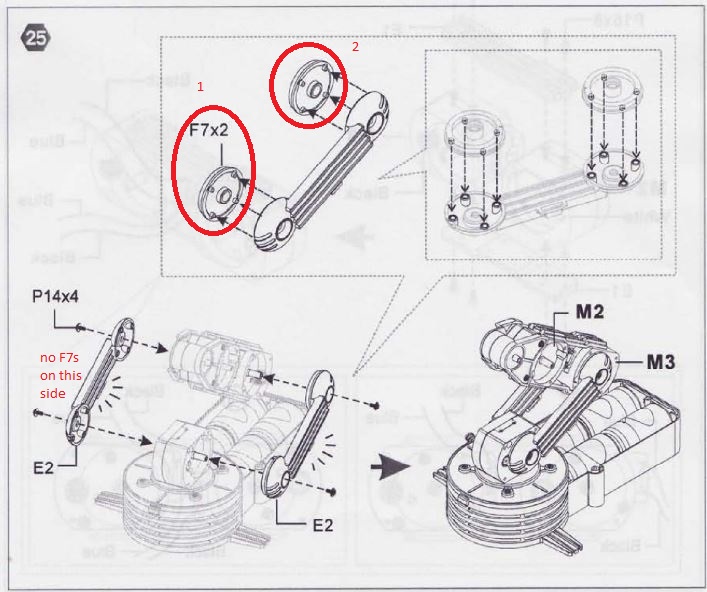
- Page 22- One is used here

***Note: If you need a replacement part you can order it online here, https://owirobot.com/pages/Parts-Order-Form.html or fill out the warranty form in the back of your manual and send it to:
Email: info@owirobot.com
or
Fax: (310) 515-0927
